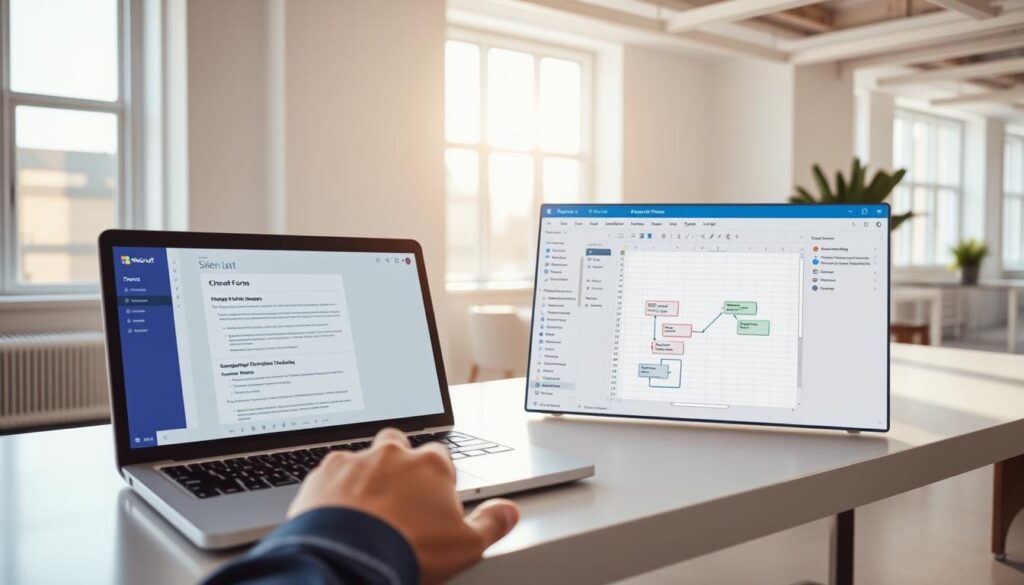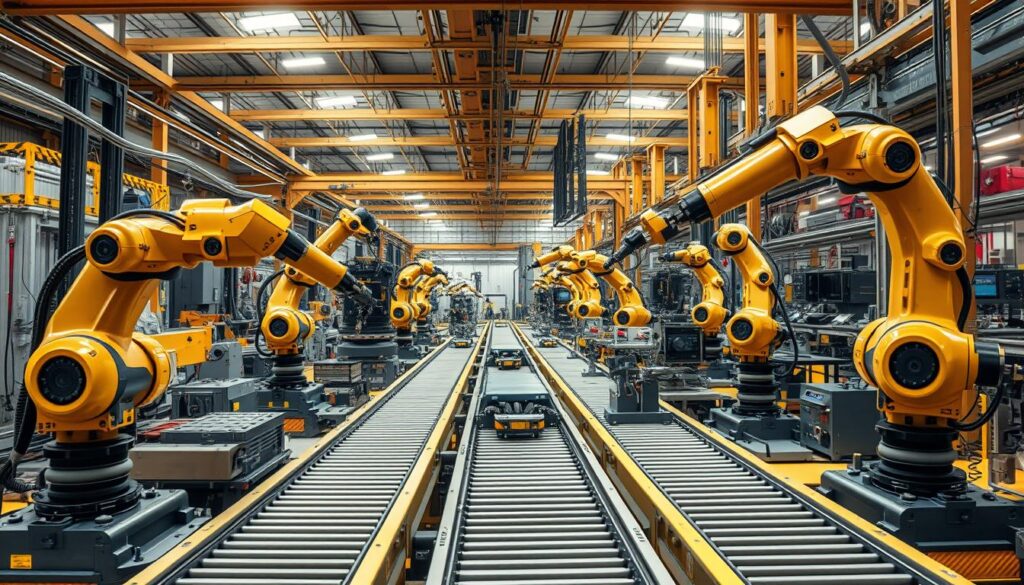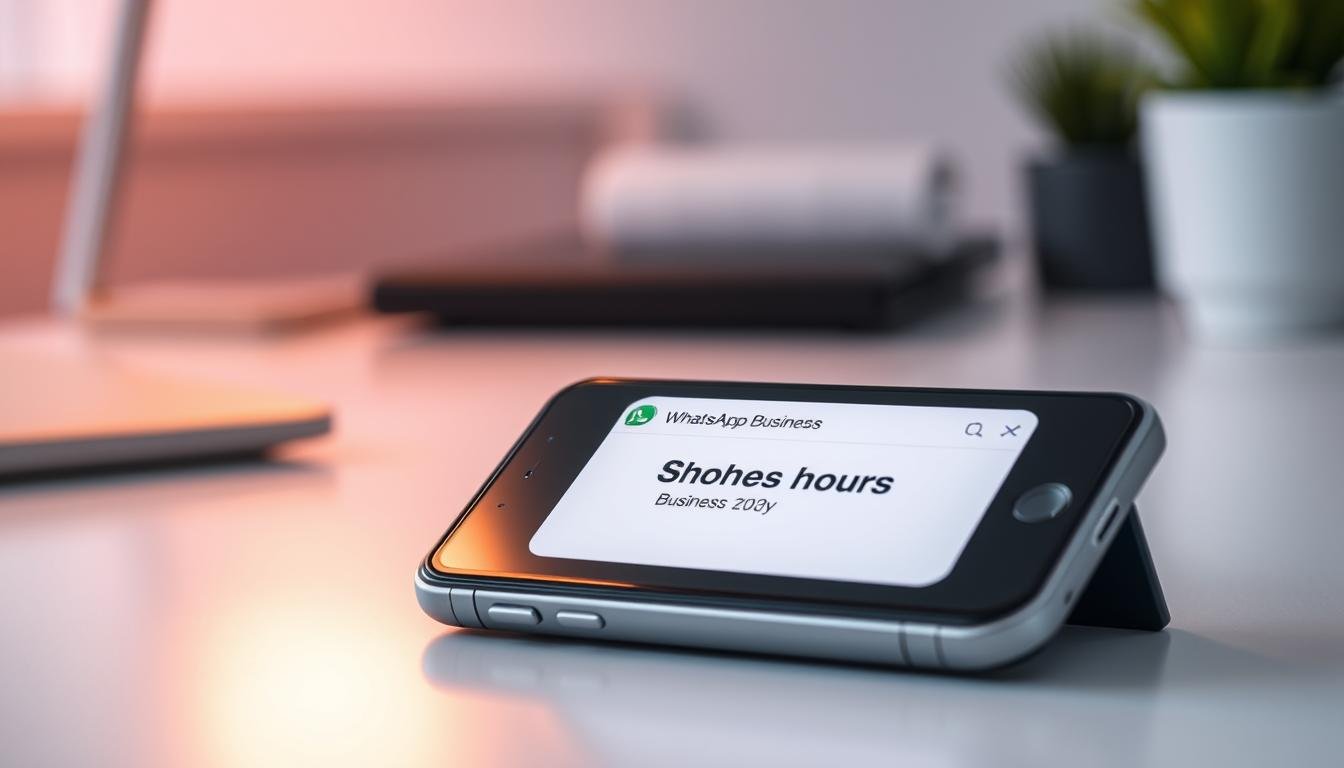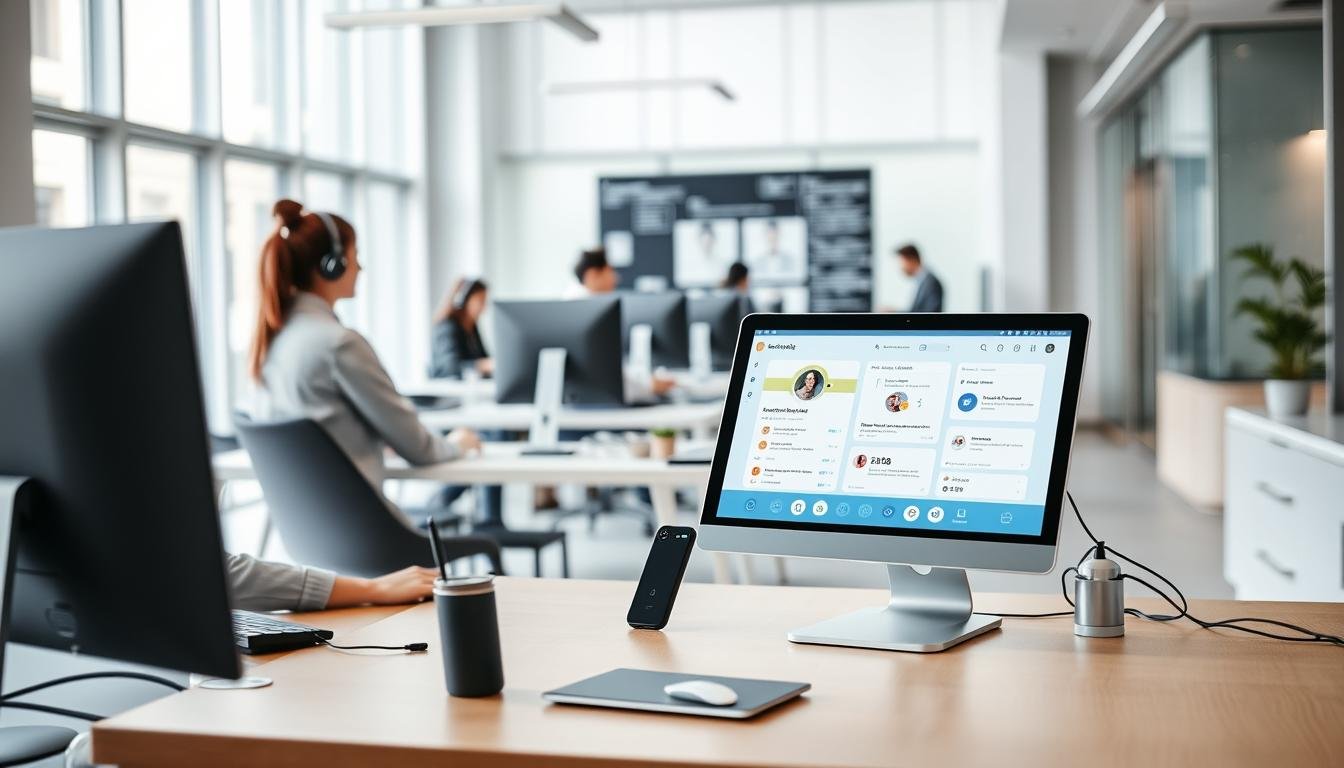Ever wondered how you can save hours by automating repetitive tasks like transferring data from forms to spreadsheets? Imagine eliminating manual entry errors and focusing on what truly matters—your core work. This article shows you how to achieve that without writing a single line of code.
Whether you’re managing customer responses, tracking leads, or handling event registrations, this method is a game-changer. Tools like Microsoft Forms with Power Automate and Zapier make it easy to streamline your workflow. These platforms are designed for non-technical users, ensuring anyone can set up the process in minutes.
By the end of this guide, you’ll know how to automate your data transfer process, saving time and reducing errors. Let’s dive into the step-by-step instructions to make your work more efficient.
Key Takeaways
- Learn how to transfer data from forms to spreadsheets without coding.
- Save time by automating repetitive tasks like manual entry.
- Use tools like Microsoft Forms and Zapier for seamless integration.
- Apply this method for lead tracking, event registrations, and more.
- Accessible for non-technical users with easy-to-follow steps.
What is Form-to-Spreadsheet Automation?
Are you tired of manually copying data from forms to spreadsheets? Automation can simplify this process by replacing repetitive tasks with efficient workflows. Instead of spending hours on manual entry, you can set up a system that works for you.
At its core, automation follows a simple rule: “When this happens, do that.” For example, when someone submits a form, the system automatically transfers the data to a spreadsheet. This eliminates the need for copy-paste and reduces errors.
Traditional methods often involve multiple steps and are prone to mistakes. With tools like Microsoft Forms and Zapier, you can create seamless integrations. These platforms connect directly to Excel, Google Sheets, and Airtable, making organization easier than ever.
By automating your workflows, you not only save time but also ensure accuracy. Direct data transfers mean fewer errors and more reliable results. Whether you’re managing customer responses or tracking leads, automation is a game-changer.
Why Automate Form Responses to Spreadsheets?
What if you could reclaim hours every week by simplifying your data tasks? Automating form responses can save you 5-7 hours weekly on manual entry. This means more time for strategic work and less frustration from repetitive processes.
Manual data entry is prone to errors. Studies show that automation reduces mistakes by up to 90%. By eliminating manual steps, you ensure accurate and reliable information every time.
Centralized data access is another major benefit. Teams can collaborate seamlessly with real-time updates. No more version conflicts or missing files. Everyone stays on the same page.
Automation also helps with compliance. Audit-ready records are automatically generated, making it easier to meet regulatory requirements. This is especially useful for HR departments managing vacation requests or other employee tasks.
- Save 5-7 hours weekly on manual data entry.
- Reduce errors by up to 90% with automated processes.
- Enable team collaboration with centralized information.
- Ensure compliance with audit-ready records.
- Streamline HR tasks like vacation request management.
By automating form responses, you not only save time but also improve organization and accuracy. It’s a simple yet powerful way to enhance your workflow.
Tools You’ll Need for Form-to-Spreadsheet Automation
Looking for a way to streamline your data tasks without coding? The right tools can make all the difference. Whether you’re managing customer responses or tracking leads, platforms like Microsoft Forms with Power Automate and Zapier are here to help. These tools are designed for simplicity, making it easy to set up workflows in minutes.
Microsoft Forms and Power Automate
If you’re already using Microsoft’s ecosystem, Power Automate is a natural choice. It integrates seamlessly with Microsoft Forms and Excel, allowing you to automate tasks like email notifications, approval workflows, and data transfers. Here’s what it offers:
- Direct integration with Microsoft apps like Excel and Outlook.
- Automated email notifications for new form responses.
- Approval workflows to ensure data accuracy.
With Power Automate, you can create flows that trigger actions based on specific conditions. For example, when a form is submitted, the data can be instantly added to an Excel sheet. This eliminates manual entry and reduces errors.
Zapier as an Alternative
For those who need cross-platform solutions, Zapier is a powerful option. It connects over 6,000 apps, including Gmail, Outlook, and Google Sheets. Here’s why it stands out:
- Multi-app workflows for complex tasks.
- Gmail and Outlook parsing for email-based responses.
- Easy mapping of form data to spreadsheet columns.
Zapier is ideal for teams using a mix of tools. Its flexibility allows you to create workflows that fit your specific needs. Plus, it’s user-friendly, even for non-technical users.
When choosing between these platforms, consider your existing software stack and the complexity of your workflows. Both Power Automate and Zapier offer free tiers, with premium plans for advanced features. Whether you’re managing simple tasks or complex processes, these tools can transform how you handle data.
Step-by-Step Guide to Automating with Microsoft Forms and Power Automate
Ready to simplify your data workflow with Microsoft Forms and Power Automate? This guide walks you through the steps to set up a seamless process for transferring form responses to Excel. No coding is required—just follow these easy instructions.
Setting Up Your Form in Microsoft Forms
Start by creating your form in Microsoft Forms. Add fields like name, email, and other response details you need. Use validation rules to ensure accurate data entry. For example, set email fields to accept only valid email formats.
Once your form is ready, test it to ensure everything works smoothly. This step ensures that your flow in Power Automate will function correctly.
Creating a Flow in Power Automate
Next, open Power Automate and select form as your trigger. Use Copilot integration to generate a flow automatically. This feature simplifies the process, especially for beginners.
Customize your flow by adding actions like sending email notifications or creating approval chains. For instance, set up a vacation request system where managers approve submissions before data is added to Excel.
Adding Form Responses to an Excel Spreadsheet
Finally, map your form fields to columns in Excel online. Power Automate makes this easy with a drag-and-drop interface. Ensure each field aligns with the correct column to avoid errors.
If your form includes file attachments, troubleshoot the JSON schema to ensure proper integration. Once everything is set, test the process to confirm that responses are added to Excel automatically.
- Create form fields with validation rules for accuracy.
- Use Power Automate’s Copilot for easy flow generation.
- Map form fields to Excel online columns seamlessly.
- Handle file attachments by troubleshooting JSON schema.
- Example: Set up a vacation request system with approval chains.
Automating with Zapier: A Quick Guide
Discover how Zapier can transform your data tasks effortlessly. This tool connects over 6,000 apps, making it perfect for automating workflows without coding. Whether you’re using Typeform, Google Sheets, or Shopify, Zapier simplifies the process.
Creating a Zap in Zapier
Start by setting up a Zap, which is Zapier’s term for an automated workflow. Choose a trigger, like a new form submission, and an action, such as adding a row to a spreadsheet. Zapier supports 40+ form builders, including Jotform and Gravity Forms.
For example, you can automate Shopify lead capture by sending data directly to Airtable. Conditional logic lets you filter data before exporting, ensuring only relevant fields are included.
Mapping Form Data to Spreadsheet Columns
Once your Zap is set, map form fields to spreadsheet columns. Zapier’s drag-and-drop interface makes this easy. For nested data, use advanced field mapping techniques to ensure accuracy.
Error handling is built-in, so failed API connections won’t disrupt your workflow. This ensures your data entry remains reliable and consistent.
- Supports 40+ form builders for versatile integration.
- Advanced field mapping for complex data structures.
- Conditional logic to filter data before export.
- Example: Automate Shopify lead capture to Airtable.
- Error handling for seamless workflow continuity.
Advanced Automation Techniques
Want to take your workflow to the next level with advanced automation techniques? These methods go beyond basic data transfers, helping you streamline complex tasks and improve efficiency. From sending personalized email notifications to adding multi-stage approval workflows, these techniques are designed to save time and reduce errors.
Sending Email Notifications Based on Form Responses
One powerful way to enhance your flow is by sending dynamic email notifications. For example, when a form is submitted, you can automatically send a personalized response to the user. This ensures they receive immediate confirmation and relevant information.
Tools like Microsoft’s vacation approval template make it easy to configure these notifications. You can include specific form responses in the email content, such as the user’s name or submission details. This adds a professional touch and keeps everyone informed.
Adding Approval Steps Before Data Entry
For more complex tasks, adding approval steps can ensure accuracy and compliance. For instance, you can set up a multi-stage workflow where submissions are reviewed by managers before being added to a database. This is especially useful for HR processes like vacation requests.
Platforms like Slack or Microsoft Teams can integrate with your flow, allowing managers to approve submissions directly from their chat apps. If an approval goes unanswered, escalation rules can notify higher-level staff to take action.
- Configure dynamic email content with form responses for personalized notifications.
- Build multi-stage approval workflows using Slack or Microsoft Teams.
- Auto-archive approved submissions in SharePoint for easy access.
- Set escalation rules to handle unanswered approvals efficiently.
- Example: IT ticket system with tiered support routing for faster resolutions.
Common Challenges and How to Overcome Them
Running into issues while automating your workflows? Here’s how to tackle common challenges effectively. From handling high-volume data to managing file attachments, these solutions will keep your process smooth and efficient.
One common issue is API rate limits in high-volume systems. To avoid disruptions, consider upgrading to a premium plan or splitting data into smaller batches. This ensures your system runs without interruptions.
Handling file attachments from form submissions can also be tricky. Use cloud storage platforms like Google Drive or OneDrive to store and organize these files. This keeps your responses centralized and accessible.
- Upgrade plans or batch data to solve API rate limits.
- Store file attachments in cloud storage for easy access.
- Fix date formatting mismatches by standardizing settings across platforms.
- Resolve permission issues by granting proper access to shared spreadsheets.
- Track duplicate submissions using UUIDs for accurate data management.
Date formatting mismatches can cause confusion. Standardize date settings across all platforms to ensure consistency. This prevents errors and keeps your responses accurate.
Permission issues in shared spreadsheets are another hurdle. Ensure all team members have the right access levels. This avoids delays and keeps your workflow seamless.
Finally, duplicate submissions can skew your data. Use UUID tracking to identify and eliminate duplicates. This ensures your records are clean and reliable.
Conclusion
Streamlining your workflows has never been easier with the right tools. By choosing to automate, you save time, reduce errors, and scale your operations efficiently. Whether you use Microsoft’s ecosystem or Zapier’s cross-platform flexibility, both tools simplify complex tasks for your team.
For beginners, Microsoft’s integration with Power Automate offers a seamless experience. Zapier, on the other hand, excels in connecting diverse apps for advanced workflows. Start by auditing your existing forms and piloting small projects to see the benefits firsthand.
Large organizations can explore enterprise solutions for enhanced scalability. To deepen your expertise, consider certifications in Power Automate or Zapier. These resources will help you become an expert in no time.
Take the first step today and transform how your team handles data. With the right approach, you’ll unlock new levels of efficiency and productivity.