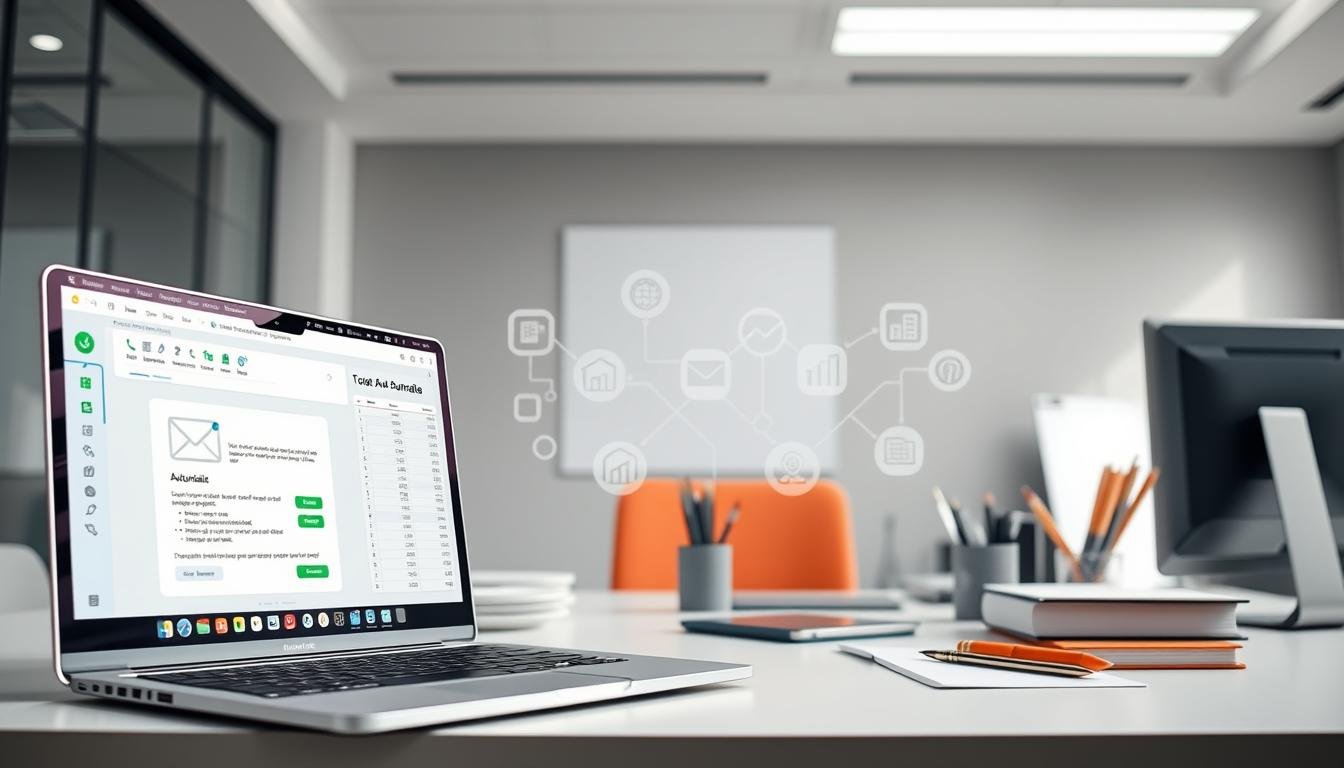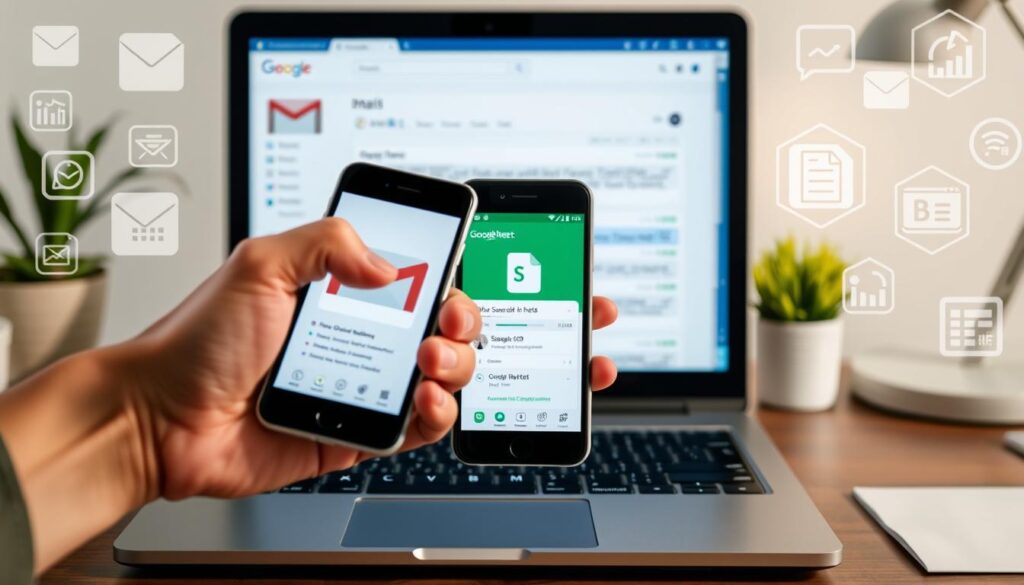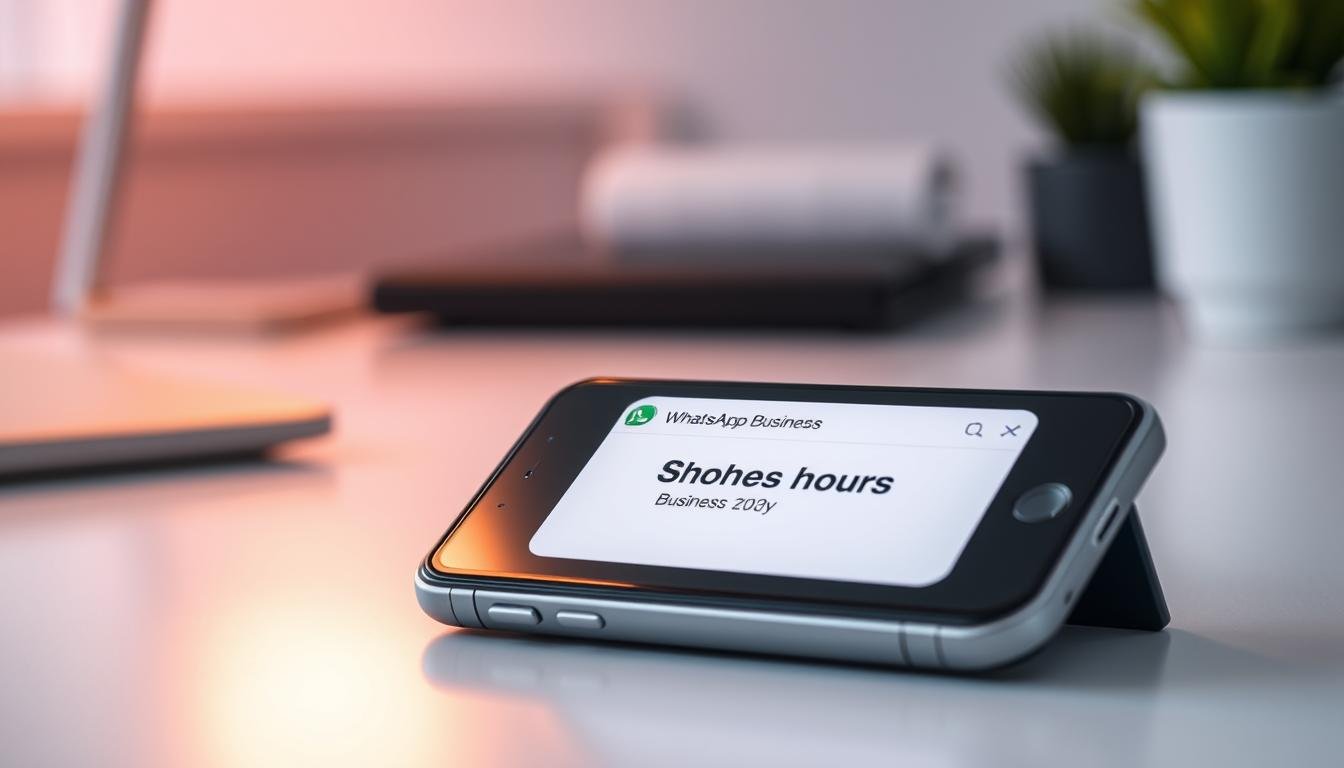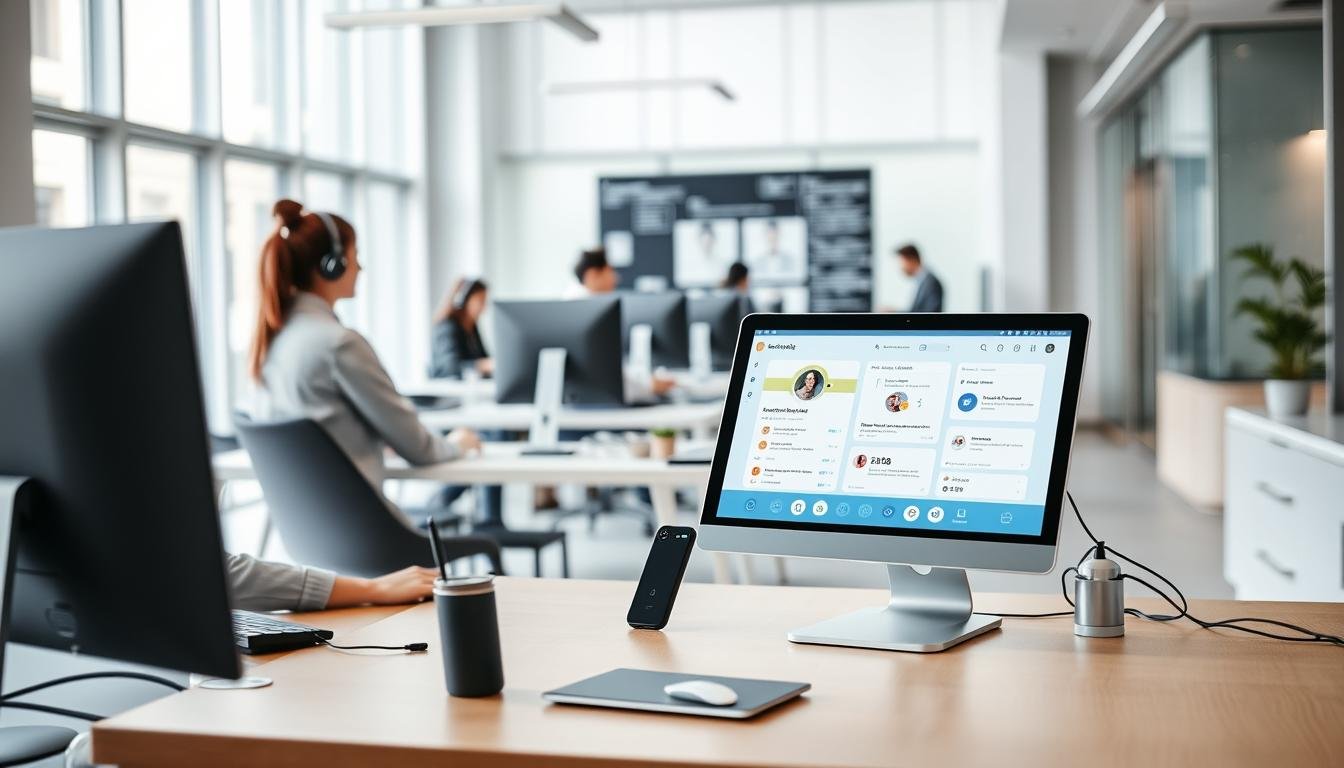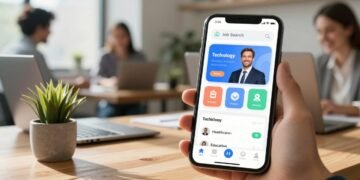In today’s fast-paced world, manual data entry is not just time-consuming—it’s error-prone. Imagine the hours you could save by automating the process of moving information from your inbox to a spreadsheet. This integration is more than a convenience; it’s a game-changer for productivity.
Whether you’re managing customer relationships, tracking orders, or logging tasks, this workflow ensures accuracy and efficiency. Tools like apps script and third-party solutions make it easier than ever to maintain data integrity. Plus, with millions of users relying on these systems daily, the benefits are proven.
Ready to transform how you handle repetitive tasks? This guide will walk you through the best methods to streamline your workflow, saving you valuable time and effort.
Key Takeaways
- Eliminate manual errors by automating data transfer.
- Save an average of 8.6 hours per week on administrative tasks.
- Improve data integrity across your workflows.
- Explore tools like apps script for seamless integration.
- Enhance productivity in CRM management and task logging.
What Is Gmail to Google Sheets Automation?
Efficiency meets simplicity with bidirectional data sync between email and spreadsheets. This process eliminates manual efforts, ensuring seamless integration of information from your inbox to google sheets.
Placeholders like {{First Name}} map spreadsheet columns to email templates. This feature allows for personalized communication while maintaining data accuracy. Automatic timestamping of sent emails ensures every action is logged within the sheets.
Integration with Gmail Drafts simplifies template management. You can create, edit, and store templates directly within your gmail account. This reduces the need for external tools and enhances workflow efficiency.
There are two primary use cases: data capture and email sending. Data capture focuses on logging information from incoming emails, while automation for sending emails ensures timely and personalized responses.
Google’s 2025 update will enhance Apps Script-Gmail API integration, offering more robust features for enterprise users. For example, businesses can auto-log over 500 monthly support tickets via email parsing.
Enterprise applications benefit from Google Workspace admin controls, ensuring secure and scalable solutions for large teams. This integration is a game-changer for productivity and data management.
Why Automate Gmail to Google Sheets?
Streamlining workflows through automation transforms how businesses manage information. Manual tasks that once took 45 minutes can now be completed in just 2 minutes. This efficiency is a game-changer for productivity.
For example, an eCommerce business tracking over 1,200 orders monthly can automate this process. This ensures data accuracy rates of 99.8%, reducing errors significantly. Automated systems also provide audit-ready logs, enhancing compliance and transparency.
Collaboration improves with shared interfaces in Google Workspace. Teams can access and update information in real-time, boosting efficiency. According to Forrester, this integration leads to a 63% productivity boost in document workflows.
Security is another key benefit. Encrypted API connections ensure safe data transfer, minimizing risks associated with manual handling. Scalability is effortless, whether managing 10 or 10,000 records.
Zapier reports that 73% of users reduce emails overload through this integration. By saving time and improving accuracy, automation empowers businesses to focus on growth and innovation.
Getting Started with Gmail to Google Sheets Automation
Starting your journey with data integration requires a few essential steps. Proper preparation ensures a smooth setup and maximizes efficiency. Let’s break down what you need to begin.
Prerequisites for Automation
Before diving in, ensure you have an active account with access to both email and spreadsheet tools. A compatible browser like Chrome or Firefox is recommended for optimal performance. Safari users should check for specific compatibility notes.
Basic knowledge of spreadsheet structures is helpful. Understanding how to organize data and create headers will save time during setup. This foundational knowledge ensures you’re ready to build a functional template.
Setting Up Your Google Sheets Template
Begin by creating a new google sheet and defining your column headers. Common headers include “Recipient,” “Email Sent,” and “Custom Fields.” These columns will map to placeholders in your email templates, ensuring accurate data transfer.
Apply format validation rules to enforce consistency. For example, validate email formats to prevent errors. Organize your data logically, using best practices for clarity and accessibility.
If working with a team, set shared drive permissions to allow collaborative access. Implement version control strategies to track changes and maintain template integrity. For inspiration, explore sample templates available from Google Developers.
Pay attention to column naming conventions. These directly impact script functionality, so choose names that are clear and consistent. A well-structured template is the backbone of efficient automation.
Using Google Apps Script for Automation
Harnessing the power of technology can simplify complex tasks with minimal effort. One of the most effective tools for this is Google Apps Script. This JavaScript-based platform integrates seamlessly with various Google Workspace applications, making it ideal for automating workflows.
Introduction to Google Apps Script
Apps Script is a versatile platform that allows users to create custom functions and automate tasks. It offers pre-built services for integrating tools like spreadsheets and email, enabling efficient data management. With 500+ free execution minutes per day, it’s accessible for both small and large-scale projects.
This platform is particularly useful for tasks like mail merge, where personalized emails are sent to multiple recipients. By leveraging its capabilities, you can eliminate repetitive manual work and focus on more strategic activities.
Step-by-Step Guide to Creating the Script
To get started, access the script editor via Extensions > Apps Script. Copy and paste Google’s official mail merge code into the editor. Configure constants like RECIPIENT_COL and EMAIL_SENT_COL to map your data accurately.
Implement error handling to manage failed sends and ensure smooth execution. The OAuth authorization workflow secures your script, while testing with dummy accounts helps identify potential issues. Keep in mind the daily quota of 100 free emails to avoid interruptions.
For advanced users, explore features like Unicode support, CC/BCC parameters, and attachment handling from Drive. These options enhance the script’s functionality, making it a robust solution for diverse automation needs.
Alternative Methods for Automation
Exploring alternative methods for automation can unlock new levels of efficiency. While some tools offer advanced features, others rely on manual processes. Understanding these options helps you choose the best fit for your needs.
Using Zapier for Integration
Zapier is a powerful tool that connects apps and automates workflows. Its 5-step process includes choosing a trigger app, setting filters, mapping fields, testing, and scheduling. This no-code platform is ideal for users who want simplicity and speed.
One of Zapier’s key advantages is its ability to integrate with over 2,000 apps. Pre-built templates for common workflows save time, while conditional logic adds flexibility. For example, you can create a Zap that adds a new labeled email as a row in your spreadsheet.
However, there are limitations. The free plan restricts users to 100 tasks per month, and sync delays can take up to 15 minutes. Additionally, Zapier has limited data transformation capabilities, which may not suit complex needs.
Manual Methods and Their Limitations
Manual methods, such as CSV export/import, are often time-consuming and prone to errors. Browser extensions can help, but their reliability varies. On average, manual data entry takes 7 minutes per email, compared to 0.2 minutes with automation.
These methods also lack the scalability and efficiency of automated solutions. For businesses handling large volumes of data, manual processes can become a bottleneck. Automation, on the other hand, ensures consistency and saves valuable time.
Best Practices for Gmail to Google Sheets Automation
Optimizing your workflow requires more than just tools—it demands strategy. By following best practices, you can ensure your automation runs smoothly and delivers consistent results. Let’s explore key strategies to enhance your process.
Start by maintaining clean data. Regularly audit your spreadsheet columns to remove duplicates and outdated entries. This ensures accuracy and prevents errors in your workflow. Clean data is the foundation of effective automation.
Security is another critical factor. Implement protocols like two-factor authentication (2FA) and access tiering to protect sensitive information. These measures safeguard your data and ensure compliance with industry standards.
Backup strategies are equally important. Use version history to track changes or create manual exports for added security. This ensures you can recover data in case of unexpected issues.
Performance optimization is key for large-scale workflows. Batch processing reduces time and resource usage, making your automation more efficient. Monitor failed sends through a dedicated dashboard to quickly address errors.
Compliance with regulations like GDPR and CCPA is essential. Establish clear emails retention rules to avoid legal complications. This ensures your automation aligns with global standards.
Finally, focus on scalability. Plan upgrade paths from basic tools to advanced solutions like Cloud Functions. This prepares your workflow for future growth and evolving needs.
Conclusion
Simplifying repetitive tasks can transform how you manage daily operations. Whether you’re handling high volumes or complex processes, choosing the right tools is crucial. Future trends like AI-enhanced email parsing promise even greater efficiency, making it easier to manage your workflow.
For beginners, starting with pre-built templates is a smart move. Enterprises can benefit from combined solutions like Apps Script and Zapier, which offer scalability and flexibility. Studies show these methods reduce email management time by up to 89%, freeing up resources for strategic tasks.
Regular maintenance, such as monthly script reviews, ensures your system runs smoothly. For deeper insights, explore official documentation and resource hubs. Embrace these strategies to streamline your google sheets integration and maximize productivity.